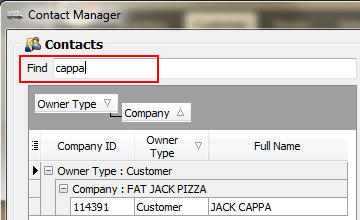Contact Explorer
Configuration Tool
In the Contact Explorer you can customize the columns you would like displayed from the Contacts database.
1. Click the configure icon (outlined in red) in the upper left.
2. A drop down list of the available columns will be displayed.
3. Check the columns you would like shown in the Contact Manager.
|
|
Group By Tool
Once you have your columns displayed use the Drag a column header here to group by that column tool to further organize your view of the database.
|
Below Owner Type was dragged to the gray bar area to group the database.
|
Sort Tool For each explorer column in the drag here bar there is an arrow (outlined in red).
This arrow is clicked to change the direction of the sort for that column. |
|
Find Contact Tool
Use the Find tool and quickly search the contacts database for that company name or contact name.
•Enter the search text in the text box and hit the enter key. You can enter a word or a few letters.
•If the text is found in the database it will be displayed as in the example shown here.
•To return to the full contact list display delete your search text and hit the enter key. |
|
•If a Find search is unsuccessful only the headers will be displayed. |
|
Expanding the Contact Explorer View
Once you have configured the Contacts database display you may have additional columns you want to view. Here is how you can expand the window to view more of the Contact Explorer database columns.
1.To expand that area of the window move your mouse over the column spacer between the two areas of the window outlined in red below.
2.A symbol that looks like this ![]() will appear when you are in the correct spot.
will appear when you are in the correct spot.
3.Just click the symbol and drag to the right to make the area bigger.